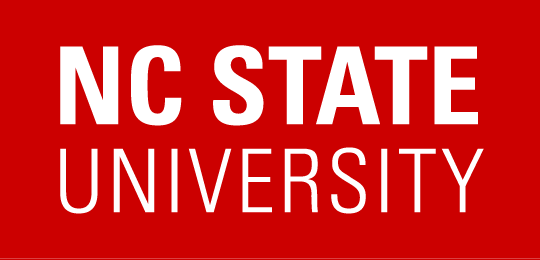When editing or creating a REPORTER instance, there are numerous instance setup options grouped into collapsible sections. Among them, is a section entitled “Policies”, which includes settings for selecting a “Cancellation Policy” and, if a cost exists, a “Refund Policy”. With these changes, the policies section in the Instance setup is expanded by default and includes new setup fields that capture information needed for ADA Accommodations.
Opened in REPORTER via… Left Menu: Activity Management > Course/Instance > Edit Course > Edit instance
The Event Coordinator in the new ‘ADA Accommodation Statement’ section should be the person who participants should contact with ADA accommodation requests. The contact information provided for the Event Coordinator will be included in the ADA Accommodation statement provided to participants using the system-wide, standardized template:
“In compliance with the Americans with Disabilities Act, NC State will honor requests for reasonable accommodations made by individuals with disabilities. Please direct accommodation requests to: Event_Coordinator_Name, Email or Phone Number. Requests can be served more effectively if notice is provided at least 10 days before the event.”
In preparation for this roll out, we have defaulted the Event Coordinator name and contact information in the ADA Accommodations policy section to match the Instance Contact for each instance. Action is needed on your part if your Event Coordinator will be different from your Instance Contact. If your Event Coordinator will be different, you will need to update the information in the fields on those instances prior to July 30.
That ADA Accommodation Statement will be presented to participants in the following areas:
- In the Registration Policies window accessible via link in the cart prior to checkout (see example)
- On the ‘Order Summary’ page presented to registrants immediately after registration, just after the Order Summary Notes (see example)
- In the Registration Confirmation email as it’s own paragraph, coming just after the registration confirmation details field (see example)
- In the calendar appointment details if the participant uses the ‘Add to Calendar’ link (see example)
- In the ‘View Details’ window that can be opened from the My Courses dashboard and account profile (see example)
- In the instance details seen when viewing a course or instance’s deeplink (see example)