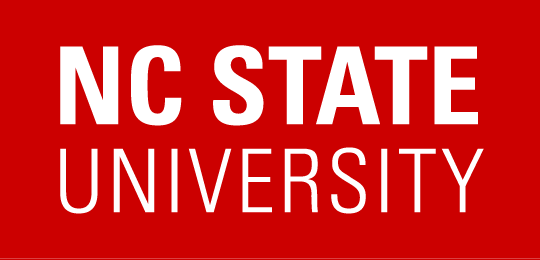You may receive a direct link to register for a course via an email or by clicking within a website; if you have a direct link for registration, you can follow the steps below to register yourself and/or other users for the course.
- If you have been given a direct link to register, begin by selecting the link. You will be brought to the course catalog listing
- Select the ‘Add to Cart’ option
- You will be brought to your cart. If you are not logged in, select ‘Login to Change Participants’ (skip to step 5 if you are already logged in)
- Select the ‘Unity ID Login’ option and log in through Shibboleth
- You will be brought to your cart where you should see the course. There is a dropdown option to indicate how many people you are registering. If you are registering more than one person, change this dropdown to the correct number. If you are registered more than 20 people, you will have to register them after the first 20.
- Once you have indicated the number of participants, you will select ‘Choose Participant’ for each participants block.
- Clicking this will open a search window. Here you will search for one of the users you want to register. The top block is a search box and the bottom are your results.
- Once you have found the user, click to highlight them in red, then select the ‘Choose selected’ button. You should see the user’s name in cart.
- Repeat steps 6-8 for each participant you wish to register. Once all participants are in the cart, select ‘Proceed to Order Summary’ at the bottom of the page.
- You will brought to a cart summary. Verify all the correct users have been selected, then click ‘Checkout’ at the bottom of the page.
Once the registration completes, you will be brought to the Order Summary page where you will see confirmation of the user’s enrollment and the users will be notified via email of the registration.
Click here to see a video tutorial: How To Register Others via Deeplink