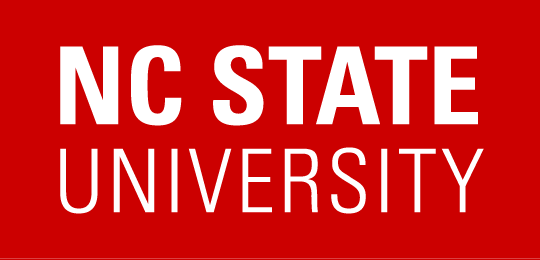I need to register users for an instance that has passed the end date, but I don’t see a register button and it’s not in the catalog.
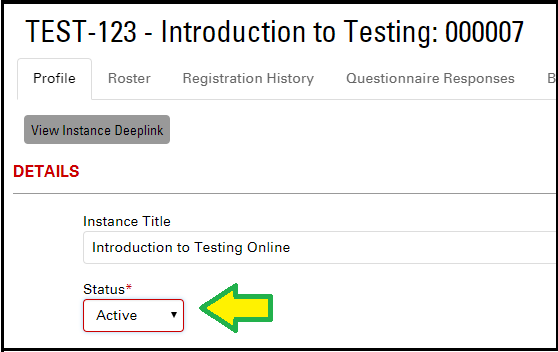
Participants can only be registered by a Course Admin after an instance’s registration end date passes. If you are a course admin for the related course, you will have access the instance when editing the course using the left side menu options for “Activity Management > Courses & Instances”.
In order to register users for an instance, the instance’s status must be Active. The instance’s dates (Registration start/end, and instance start/end) do not matter; meaning an instance could be active even if it is in the past.
If an instance is active, you will see a Register button within the roster tab of the instance while editing. If you do not see this button, return to the profile tab of the instance edit and change the status dropdown field to ‘Active’. Then save the instance and return to the roster tab. You will then be able to register users through the cart and through bulk registration.
Instance statuses help course admins to keep track of where their instances are in the course process and whether action is needed.
Once updated to “Active”, follow these instructions to register the user and mark their completion.
- Summary of Instance Statuses:
- Active: Typically, an instance is active if it has not started or is currently occurring.
- Inactive: The REPORTER system will automatically mark instances inactive 2 days after they pass their end date. Inactive instances should signify to Instructors and course admins that a class has ended and attendance needs to be completed. Once they complete attendance, they can save and close the instance.
- Closed: Instances are manually marked closed either in the final attendance window or within the instance profile settings. Instances should be closed once everything has been completed, including final attendance and any needed followup.
- Canceled: An instance can only be canceled by a course admin. To cancel the instance, admins must edit the instance and change the status drop down to Canceled. A window will open requesting a statement to include in a cancellation email sent to participants. Once an instance is canceled, the status cannot be changed but the roster will be retained.