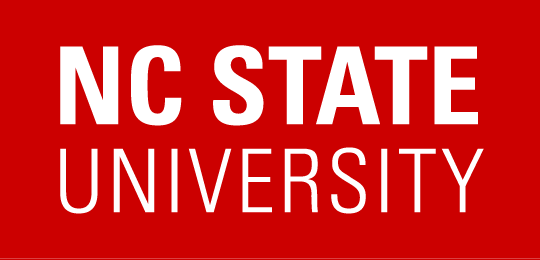Why doesn’t the “Access Online Content” option take me directly to the Moodle course I need to complete?
The instance you are registered for is connected to an online learning management system (LMS) that is not an NC State Moodle Project or Outreach space.
This means that instead of your access to the online content being controlled by your REPORTER registration, your access is setup outside of REPORTER and the training owners have provided a link for the registration to direct you to that online content or system.
How can I tell if I am in an “NC State Moodle Project or Outreach space”?
The URL for the course will either begin with https://moodle-projects.wolfware.ncsu.edu/ or https://moodle-outreach.wolfware.ncsu.edu/
Typically, any LMS that is not one of those two is considered to be an “External LMS” in relation to REPORTER
Why isn’t my online course marked complete?
If your course is in an External LMS, your completion is being manually recorded by the training managers. Typically training owners will receive a weekly report through the external system, and then import those records into REPORTER to update completed users.
**COMING SOON** If your course content is in the EverFi system, your completion is updated in REPORTER on a nightly basis. You can anticipate seeing your completion credit within 48 hours of finishing the content.
Who do I contact if I have questions, run into errors, or need help?
- Contact the training owners for the following:
- If your issue is related to what content available to you after selecting ‘Access Online Content’
- If your question is about why you were registered or assigned to take training
- You are missing completion credit
- You have a question about content in the course
- Contact REPORTER support if your issue is related to your ability to use the “Access Online Content” option or is related to REPORTER functionality.
- If your issue is related to an error you are experiencing within the content, such as video playback or quiz functionality, please try to identify what system you are using and locate the support contact. This may be listed directly in the course content, or is found through a help link on the content’s page.
**For help in Everfi: EVERFI Customer Support <support@everfi.com>
Make sure pop-up blockers are off and then you need to go to the URL https://admin.fifoundry.net/north-carolina-state/sign_in and click on the green “Login with your Unity ID” button. This will take you to a login page for the university where you enter the credentials for the university.
If you receive an error in this process, here are some troubleshooting recommendations to help you resolve the technical issue you are currently experiencing:
– Minimum system requirements: Use the link, https://everfi.com/minimum-system-requirements/, to verify that your system meets the minimum system requirements.
– Switch Browsers: Switch to using Firefox if you can. Please also make sure that you are using the most current version of your browser.
– Browser Options: Disable all 3rd party toolbars.
– Make sure that 3rd party cookies are enabled and Javascript is on.
– Clear Cookies & Cache (Cache completely cleared for all time) in your browser, close all windows and reopen the browser to log back in to try again.
If you are still having an error, please provide the URL of the error, the error message and any error codes. You can do this by providing a screenshot if you can.
DEMO OF ACCESSING A COURSE LEADING TO EVERFI: