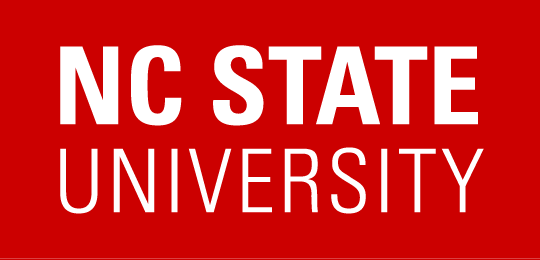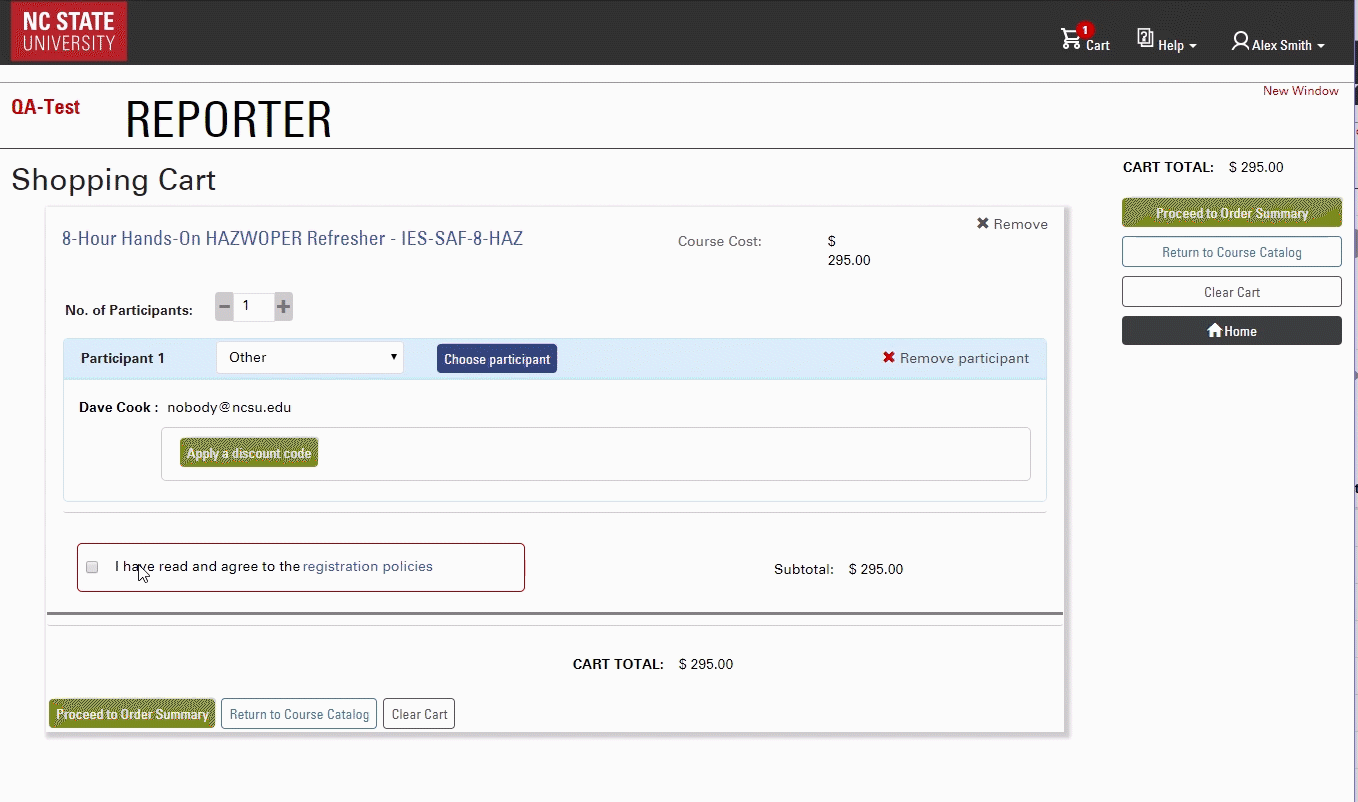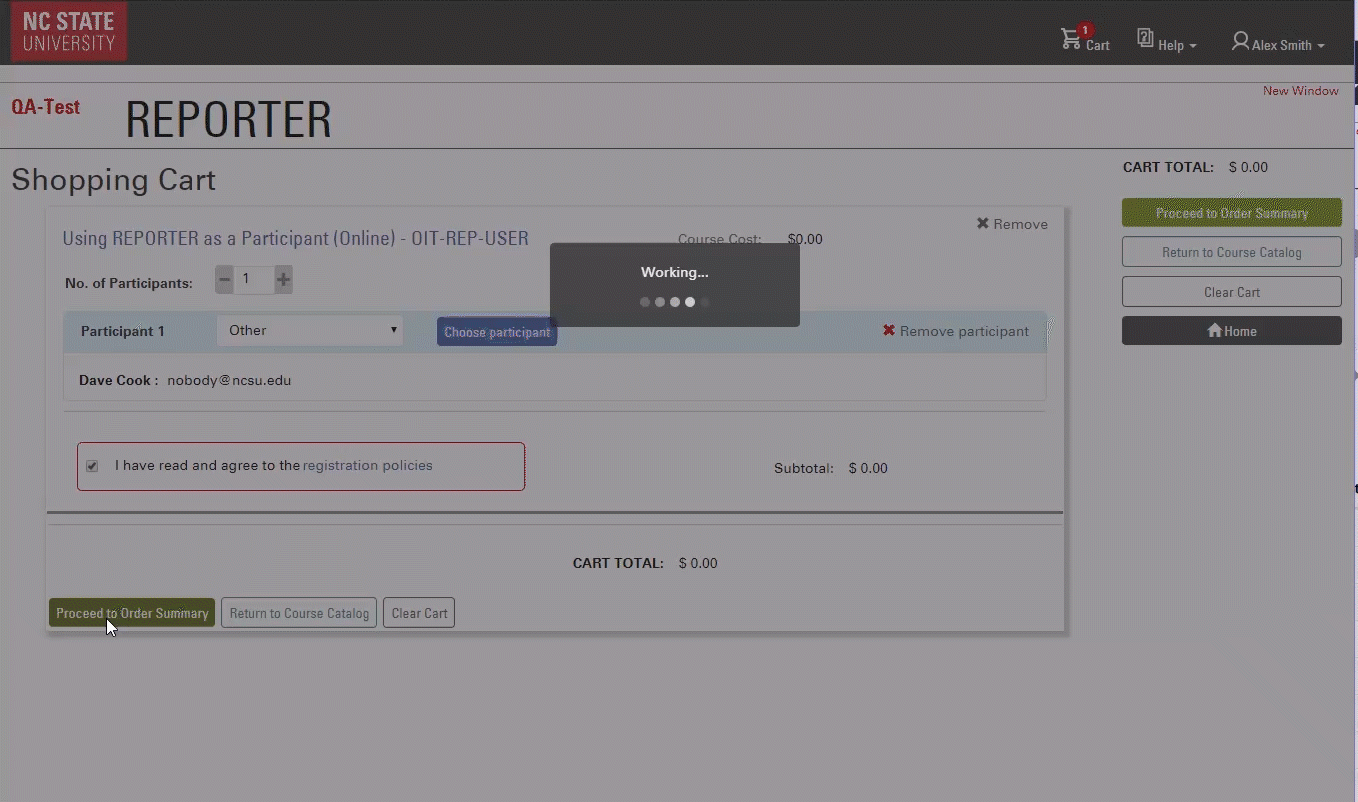Using the steps below, users can register other people who will then be able to log into REPORTER to see, amend, or cancel the registration. If applicable, you can indicate if the user will login and pay or submit payment while registering.
In most cases, you will need to log into an account at go.ncsu.edu/reporter to begin registering another person — this will include if you are looking to register multiple people at the same time. Once logged in, you will be able to register others for courses using their Email Address for identification. Once registered, the participant will receive an email confirmation for the registration that includes additional course details.
Need help with log in or selecting a participant?
→ Click here for help with login
→ Click here for help with accounts setup and management
Not sure where to register?
→ You may be given a direct link to register, as described here
→ lf you do not have a course link, you can search for courses in the REPORTER catalog, as described here
Follow these steps to register others (click step link to see examples):
- Step 1 – Locate the course in the catalog or using a direct link you’ve obtained, and add the course to your cart by selecting ‘Add to Cart’, then select ‘Go to Checkout’ from the popup
- Step 2 – Locate the dropdown next to the Participant 1 label and change it to ‘Other’; then select the ‘Choose Participant’ button. If you are an NC State user, you will see a number of search fields. Search for and select the correct user. If you are a Guest user, you must search on an exact email.
- Step 3 – Check to agree to the policies, ‘Proceed to Order Summary’. Confirm you have selected the correct user and course — if payment is required, indicate in the dropdown how you will pay. Then select checkout. You may be brought through screens to complete payment, after paying or if no payment is required, you will land on your order summary. The user will be notified via email that they have been registered. Then Checkout.
Step One
Locate the course in the catalog or using a direct link you’ve obtained, and add the course to your cart by selecting ‘Add to Cart’, then select ‘Go to Checkout’ from the popup.
Video Clip seen at https://youtu.be/84JGjtQfA3s
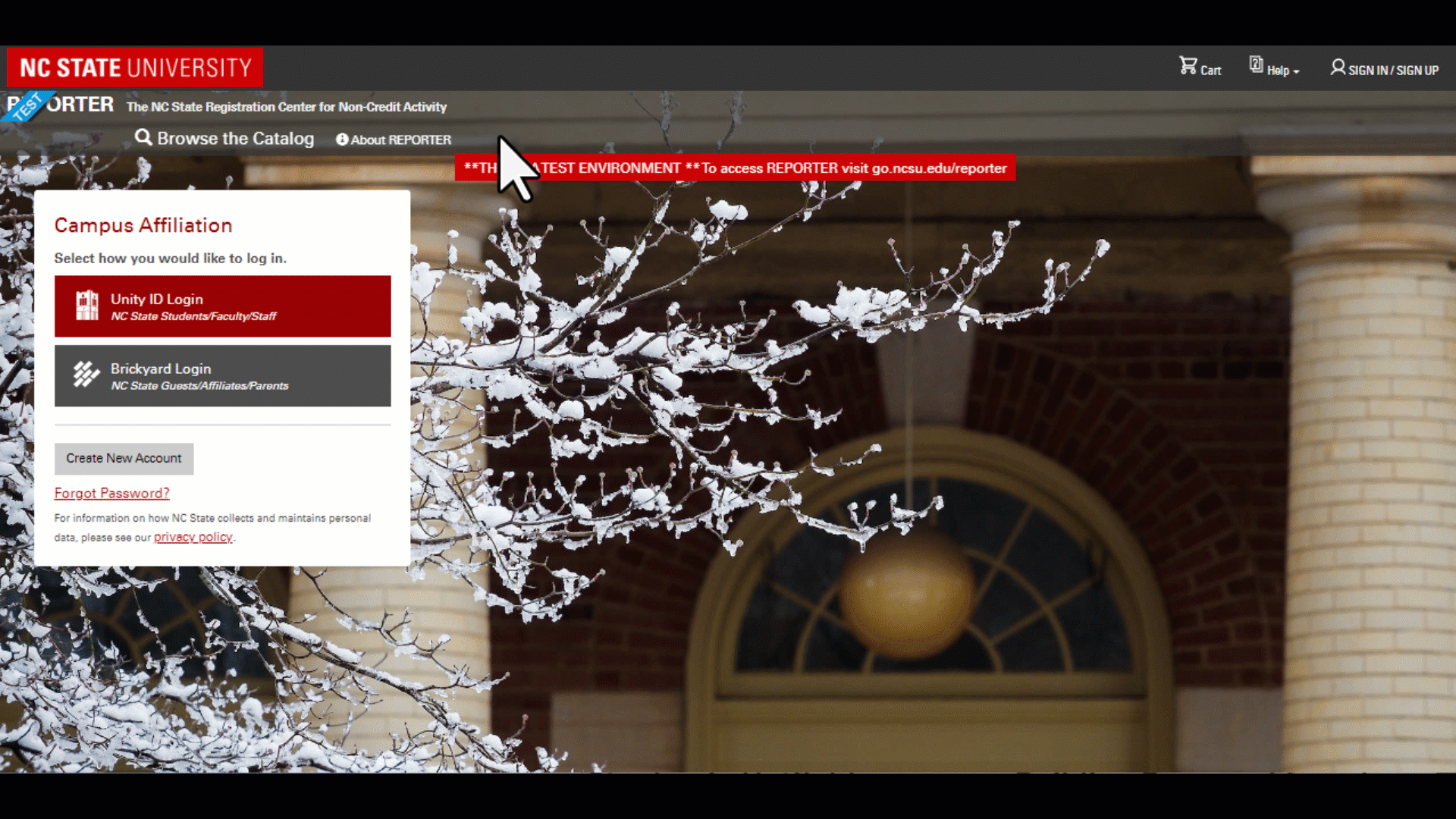
Step Two
You may need to log in at this point. If login is required to complete the registration, you will only see the option to Login to Continue.
Locate the dropdown next to theParticipant 1 label and change it to ‘Other’; then select the ‘Choose Participant’ button.Search for and select the correct user. If the person you want to register does not have an account, you will need to use ‘Create Account’ to create it for them.
- If you have a Brickyard account, you must search on an exact email.
- If you are an NC State Employee or Student, you will see a number of search fields.
Video clip seen at https://youtu.be/CFgFBzaJwUs
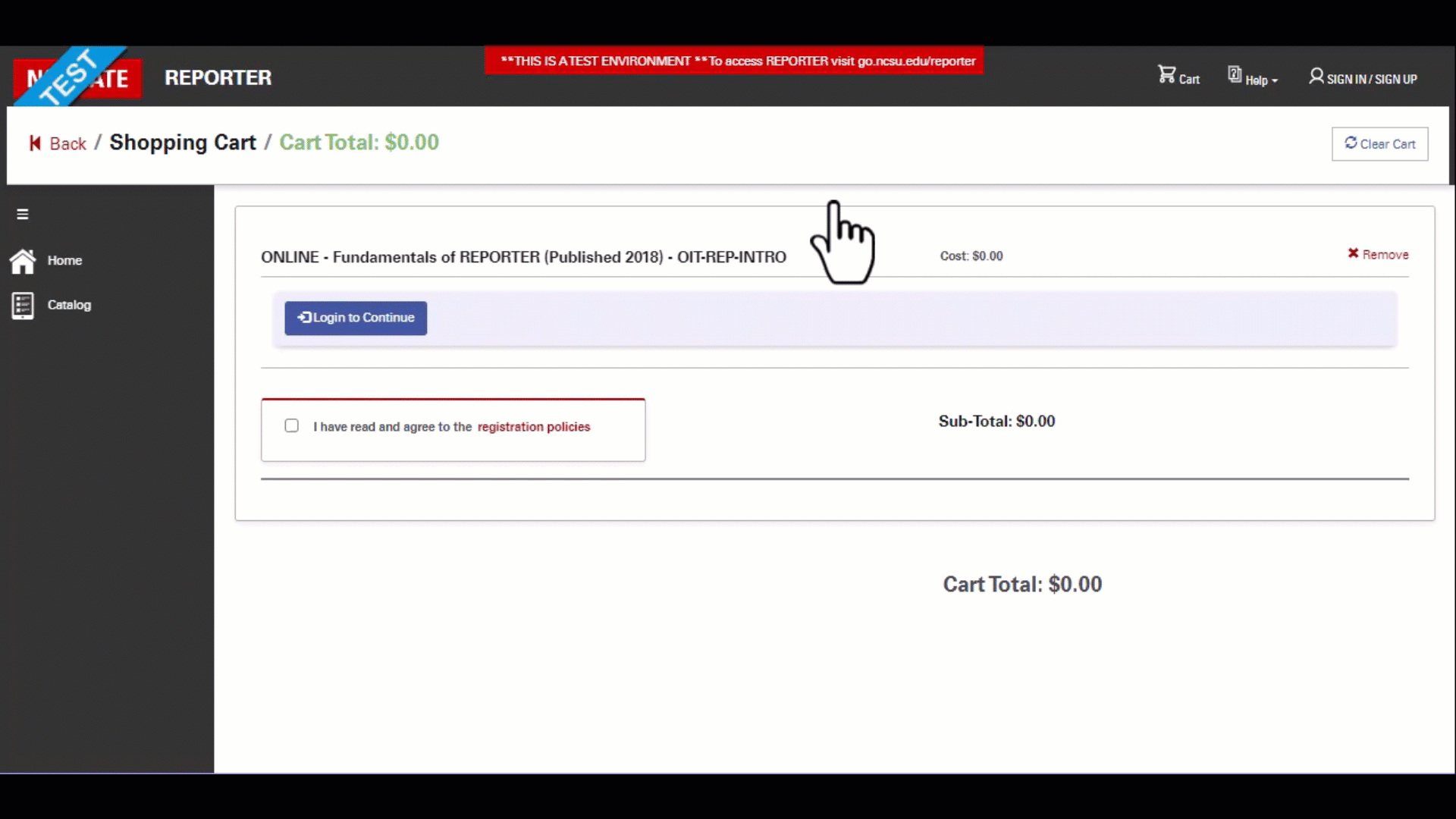
Step Three
If you have a discount code – be sure to apply it at this time by click the “Apply a Discount” option if applicable.
Check to agree to the policies, then ‘Proceed to Order Summary’.
Confirm you have selected the correct user and course — if payment is required, indicate in the dropdown how you will pay.
Then select checkout.
You may be brought through screens to complete payment, after paying or if no payment is required, you will land on your order summary. The user will be notified via email that they have been registered.