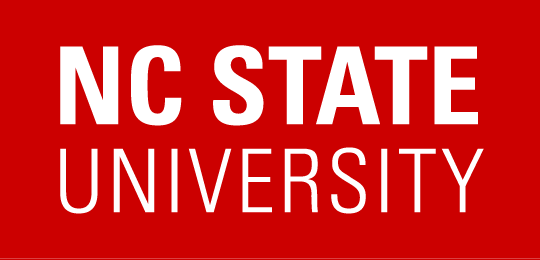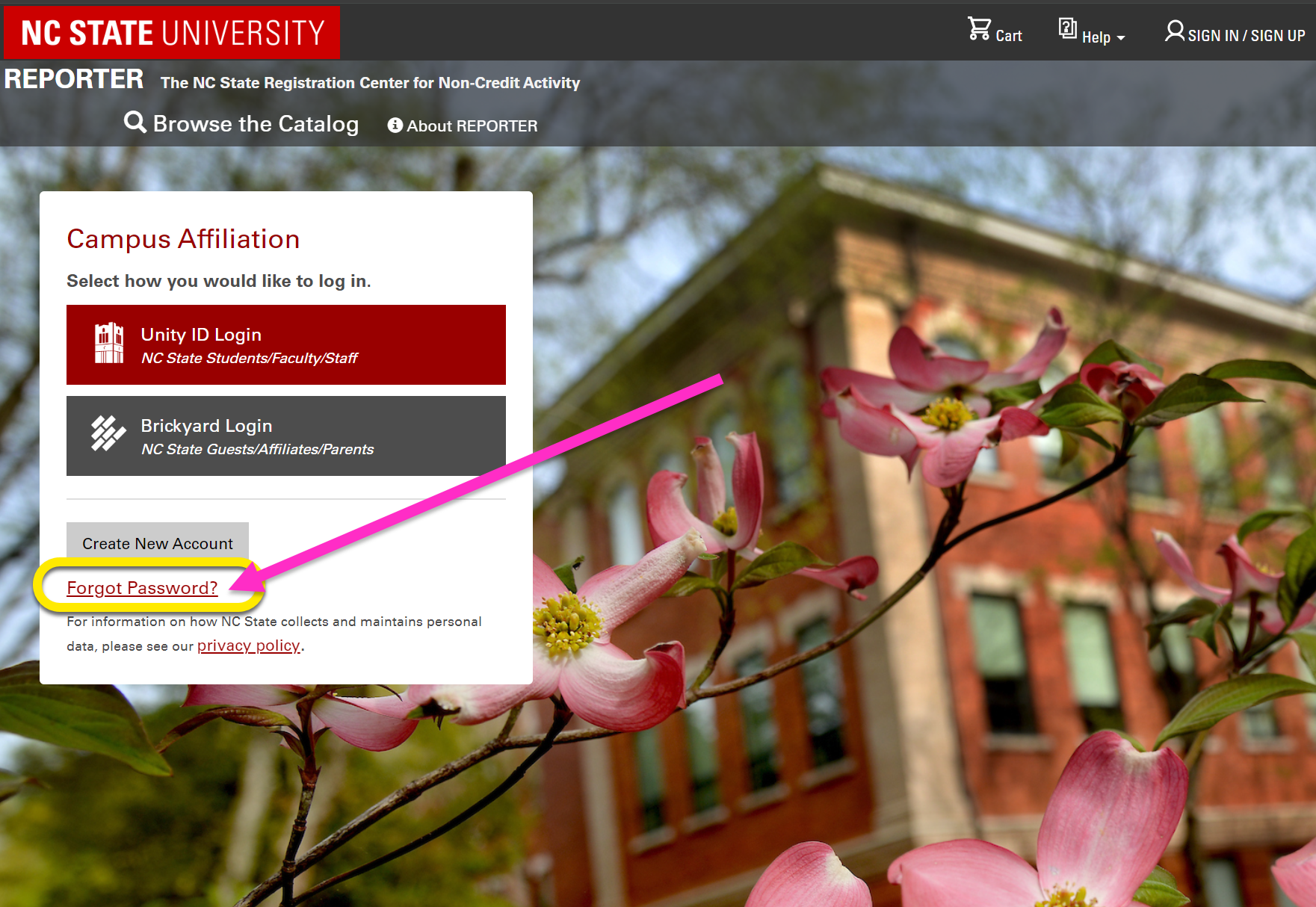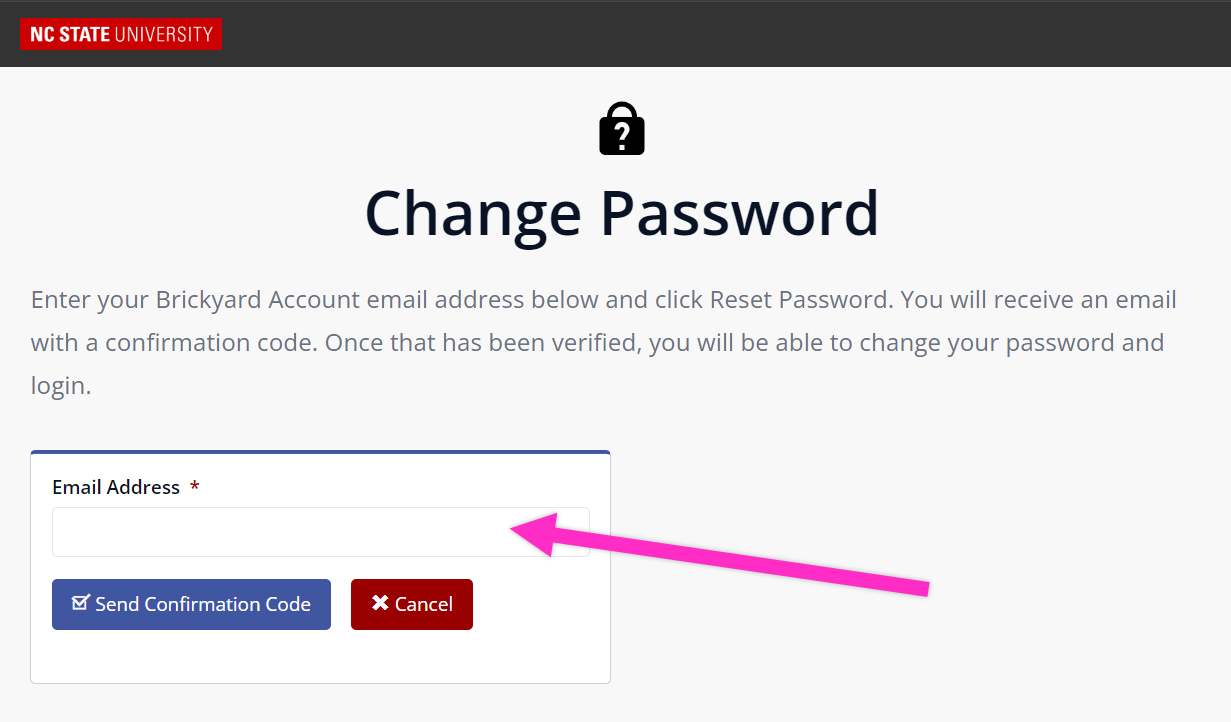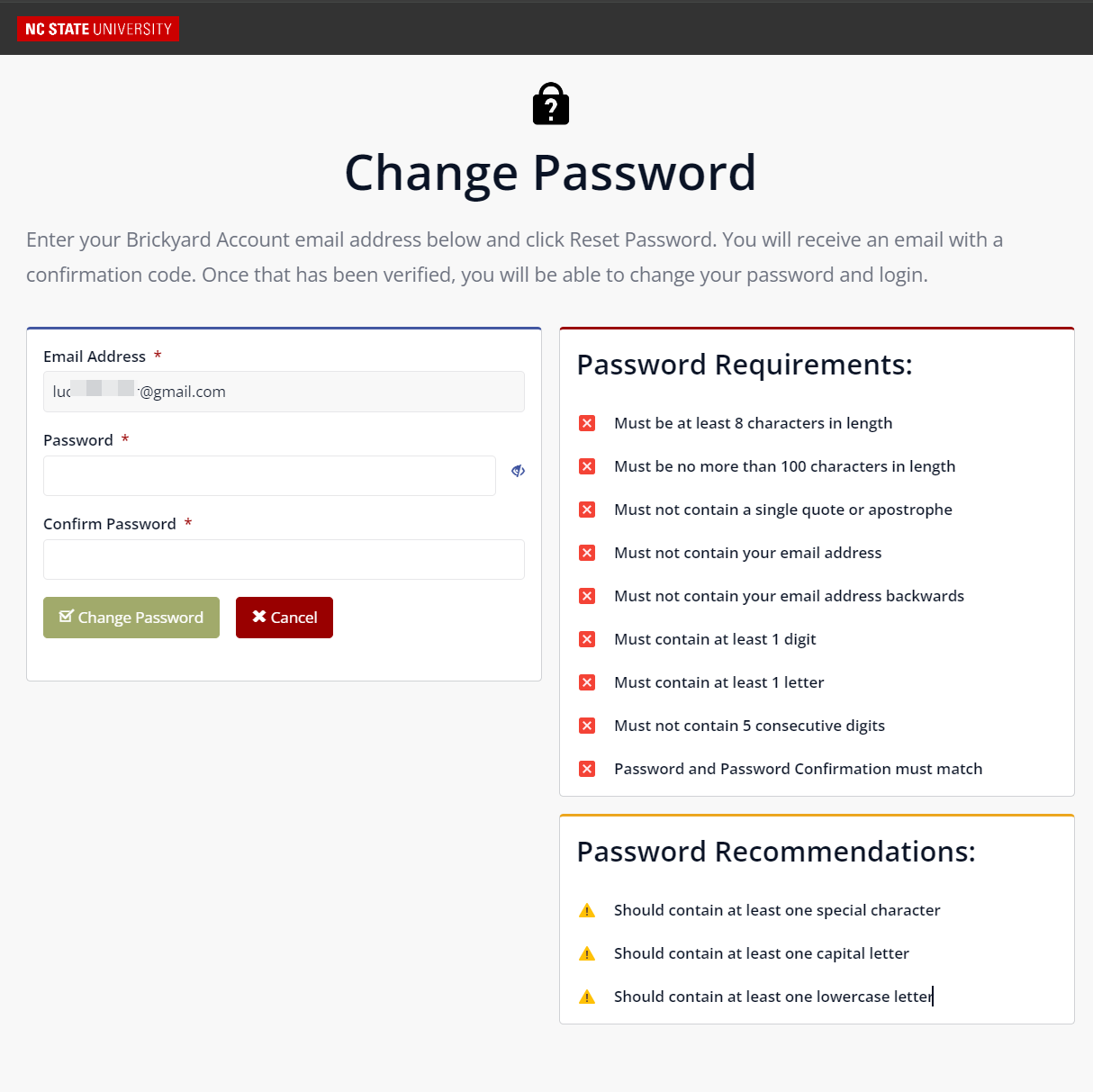Persons without an @ncsu.edu email address can create a Brickyard account using another email address. This account can then be used to log into REPORTER to register for activities. If you have a Brickyard account, follow the instructions below to change your password.
If you are an NC State user with a Unity ID need to update your password, please refer to the NCSU Office of Information Technology website for assistance.
To update your Brickyard Account password, choose the correct option below and follow the proceeding steps:
Logged Out
Changing or resetting your Guest Account password while not logged in
1. From the REPORTER landing page (go.ncsu.edu/reporter) select the Forgot Password link in the login area.
2. The Brickyard Account system will open in a new browser tab — enter your email address and click Send Confirmation Code.
3. A confirmation code will be sent to your email, go to your inbox to retrieve the code and return to the page
As soon as you have entered your confirmation code, the page will update and prompt you to enter a new password
4. Use the rules on the right side of the screen to determine your password, then enter it twice in the form.
- Password requirements are indicated along the the right side of the page; as you meet each password requirement, you will see the red circle with an X change to green with a ✓ .
5. Click “Change Password”
6. Once you have set a new password, you will be directed back to REPORTER where you will use the Brickyard Login.
For additional support, please visit our participant help documents.
Changing your Password while Logged into REPORTER
1). While logged in, click on your name in the upper right hand corner
2). A menu should open, select the “My Profile” link at the top
4). A message will open reminding you that you are going to the Brickyard system to update you account. Select Proceed
5). A new tab will open displaying your name and account options. Use the left-side options and select Change Password
8). You will see a message that the change was successful. At that point you can close the tab and return to REPORTER.
VIDEO DEMO:
For additional support, please visit our participant help documents.