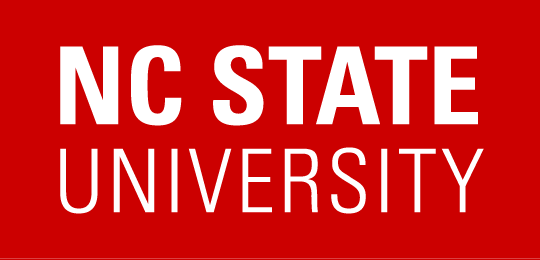| Please see “Help Materials for Supervisors and Participant Liaisons” for all resources. |
Reviewing Compliance Warnings
Supervisor Help Excerpt
As a Supervisor you will have a report that specifically identifies potential non-compliance by including any records of required training for relevant employees that are “Due within 30 Days” or “Out of Compliance”.
Before reviewing your team’s warnings, it’s advised that you first ensure your employee list is correct by refreshing your records.
Follow these steps to refresh your records:
i). While logged into REPORTER and on “Home”, select the tile labeled My Team
ii). You will see three sections that include employees list. Above those sections you should see the option to Refresh — select that option
iii). You should see a small loading indication while the refresh processes.
iv). Once complete, you should see the updates reflected. If you don’t, please also reload your browser to ensure you are seeing the latest data.
Then, you can review the compliances warnings via:
i).While logged into REPORTER and on “Home”, select the tile labeled My Team
ii). Once there locate and click the Requirements panel option at the top of the page then select the Out of Compliance option. (**Columns in demo may differ from Production)
iii). If you would like to see more details about a particular compliance record, you can click to select it, then use the View Details button.
Click here to open the demo in a new tab