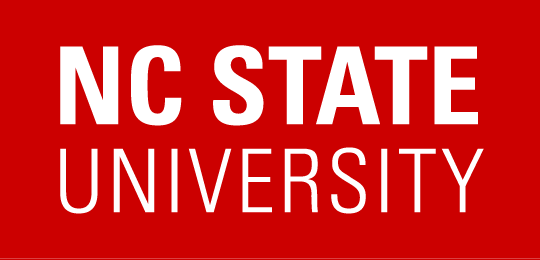In the REPORTER registration system, Course Admins can create courses with individual instances that users are able to register for. Each instance represents and individual session or offering of the course. Within the instance setup, additional settings are available to relate an instance to a Learning Management System.
An instance in REPORTER can be setup to automatically update registrants as ‘Complete’ based on data from the Vector Solutions system. The completion check/update process automatically runs at 7am and 5pm daily, so that any instances that are set up to reference an EVERFI module will update registrants with new completion records from the last 12 hours.
This integration* allows us to automate completion tracking but it won’t grant users access to an Vector Solutions module so you will want to make sure the Vector Solutions content is available prior to registering the participant. Only users who are registered for the instance will be marked Complete, those not registered will be skipped.
*The integration allows REPORTER to retrieve Vector Solutions records under the NC State Organization starting from a specific date. Those records are then processed by REPORTER and the relevant records are updated. REPORTER will use the instance setup, data from Vector Solutions, and active registrations to determine which records indicate that a user’s completion should be updated.
Because the completion process is based on participant’s completion date, it is important to register users before they complete the Vector Solutions module. If participants complete the Vector Solutions module more than a day before the completion check was last run, their completion won’t be included if they register later. live, the first time the completions run for the instance it will only include completions from the same day.
It would be a one time check for each module to make sure that everyone who completed has been marked complete. Then if you identify any completions that are not marked, those can be imported to update the relevant record. This documentation reviews that process, but let me know if I you need any assistance: Quick Guide: Verifying Vector Solutions Completions in REPORTER
At this time, the options for connecting an instance to Vector Solutions are restricted, so the setup will need to be facilitated by our support team. If you have an instance in the future that should track Vector Solutions module completion, please reach out to us via reporter_support@ncsu.edu to request that setup. For reference, these are the current tracking details.
- Each modules should have a specific course and specific instance
- Unless modules are equivalent, they should not be reused as an additional instance of a course
- Multiple instances can go to the same module space but duplicating completion records should not be practiced
- When assigning required training the includes multiple Vector Solutions modules, you can have a course for each individual module and use the assigned requirement that includes all the courses to combine tracking of overall completion. The users will not be in compliance until both courses are marked complete.
Terminology Guide
Module: A specific lesson in Vector Solutions that users see as an ‘Assignment’ which has a unique numeric identifier that REPORTER can interpret (all the Modules currently returning documented here)
Examples: Sexual Assault Prevention for Undergraduates, Prescription Drug Misuse Prevention
Instance: In REPORTER, a specific offering of a course that tracks registration and completion credit
Course: In REPORTER, ‘bucket’ that contains instances, any instance can be completed to receive credit for the overall course.
Requirement: In REPORTER, a requirement associates to one or more courses and tracks a due date for completing those courses, which then associate to a compliance status.
Setup Recommendations
- Include something to let users know that they need to be given access in Vector Solutions first, i.e. registering in reporter wont result n access, just link and track completions
- In the general URL field of Course and instance put
https://admin.fifoundry.net/north-carolina-state/sign_in
| Recommendation for: | Special Use Cases: | If it is a two part module and users are completing both | 2 part module but part two isnt available yet | If it is a course that has a similar title as other courses, except varied by audience |
| Official Course Title | [Title] – (Everfi Module: [Official Module Name]) |
|
|
|
| Working Course Title | Recognizable/meaningful title for course owner (what the course admin would call the course when talking to participants) |
|
||
| Instance Title | Recognizable/meaningful title for participants (what name would be most helpful to those who need t take the course) | [Topic] – Module 2: Continued Topics in [topic] for [audience] |
Course Fields
Include in the Course Description:
[Call out information ex. = It is important to note this courses is part of a two-part program that takes place over the course of 30 days, and should be completed as soon as possible. The Part two module for this program will not be available until 30 days after you have completed the part one module. ]
[Part Two of [Title] provides a follow up to the content covered in part one (Course ID – Title), which [description]]
This course consists of an online module hosted in the Vector Solutions Learning Management System; in order to receive credit for completing this course, participants must complete the module (100% completion). Completions records from Vector Solutions are updated in REPORTER on a nightly basis, but please allow up to two days for your completion to be recorded in REPORTER.
If you are already registered, you can launch this course while logged in a go.ncsu.edu/REPORTER using the ‘Access Online Content’ option within the Upcoming Courses section of your REPORTER dashboard
If you would like to be registered, have questions, or need assistance, please contact ___.
Include in the Course Notes:
The content for this training is hosted online using the Vector Solutions LMS system.
Registrations: Participants are registered to this course by an administrator once they have been given access to the related online content in the Vector Solutions Learning Management System. The online content for this course can be opened by clicking the ‘Access Online Content’ for each course listed under the Upcoming Courses section of your REPORTER dashboard. If you do not see this course and believe you should, please contact ___________.
Completions: Completion records for this course are updated on a nightly basis; it if it has been more than 2 business days since completion, please contact REPORTER_Support@ncsu.edu.
Include in the Course Catalog Excerpt:
[Part Two – Continued Topics in [topic] for [audience]]
Availability: This is the second part of a two-part online Alcohol Education program completed through the Vector Solutions Learning Management System. Module 2 will not become available in Everfi until 30 days after you have completed Module 1 as reflected within Vector Solutions (it is not dependent on when completion of DASA-PRVSRV-004-A was be recorded in REPORTER).
Access: The online content for this course can be opened by clicking the ‘Access Online Content’ for each course listed under the Upcoming Courses section of your REPORTER dashboard. If you do not see this course and believe you should, please contact Prevention Services at prevention-services@ncsu.edu.
Completion: Completion records for this course are updated on a nightly basis; it if it has been more than 1 business day since completion, please contact REPORTER_Support@ncsu.edu.
or
If registered, you can launch this course while logged in a go.ncsu.edu/REPORTER using the ‘Access Online Content’ option within the Upcoming Courses section of your REPORTER dashboard. If you do not see this course and believe you should, please contact Equal Opportunity And Equity at equalopportunity@ncsu.edu.
Completion records for this course are updated on a nightly basis; it if it has been more than 1 business days since completion, please contact REPORTER_support@ncsu.edu.
Include in the Course Keywords field: Vector Solutions
Instance Setup
Before or after details you have already placed in this field, it is recommend that you include something like the following in Instance Registration Confirmation Email Notes:
You are receiving this notification because you have been given access to an online Everfi training module, that can be opened through your REPORTER dashboard. To open the module, log into REPORTER and from the Upcoming Courses section of your dashboard select ‘Access Online Content’ alongside the relevant course.
Please note that these courses are best supported by the latest versions of Chrome (preferred), Firefox, and Safari, or Microsoft Edge. Work at your own pace from any computer or tablet, the modules will save your progress if you need to stop and return later. You can contact EVERFI’s tech support using “Help” within the course or by visiting support.everfi.com if you have any technical issues.
In order to receive credit for completing this course, participants must complete the full module (100% completion). Completion records for this course are updated on a nightly basis; it if it has been more than 1 business day since completion, please contact REPORTER_Support@ncsu.edu.
Technical Info:
- Work at your own pace from any computer or tablet
- Courses will save your progress if you need to stop and return later
- Courses are best supported by the latest versions of Chrome (preferred), Firefox, and Safari, or Microsoft Edge
Need more help? Contact EVERFI’s tech support using “Help” within the course or by visiting support.everfi.com
Thank you for your participation, and for helping us to build the best campus that we can.
Please note that these courses are best supported by the latest versions of Chrome (preferred), Firefox, and Safari, or Microsoft Edge. Work at your own pace from any computer or tablet, the modules will save your progress if you need to stop and return later. You can contact EVERFI’s tech support using “Help” within the course or by visiting support.everfi.com if you have any technical issues.
In order to receive credit for completing this course, participants must complete the related module with 100% completion. Please allow up to two days for your completion to be recorded in REPORTER. For questions or assistance, please contact the course administrator as shown here.
Troubleshooting
- Switch Browsers: Switch to using Firefox if you can. Please also make sure that you are using the most current version of your browser.
- Browser Options: Disable all 3rd party toolbars.
- Make sure that 3rd party cookies are enabled and Javascript is on.
- Clear Cookies & Cache (Cache completely cleared for all time) in your browser, close all windows and reopen the browser to log back in to try again.