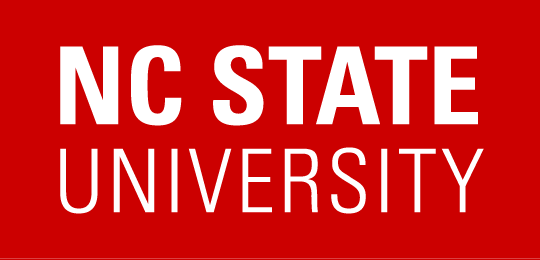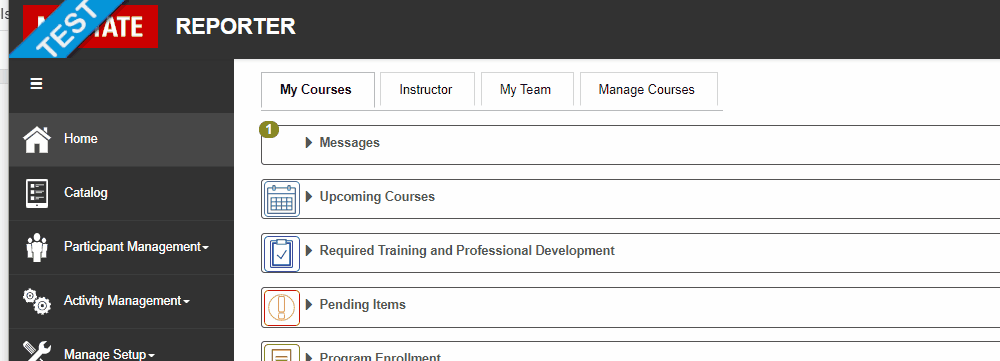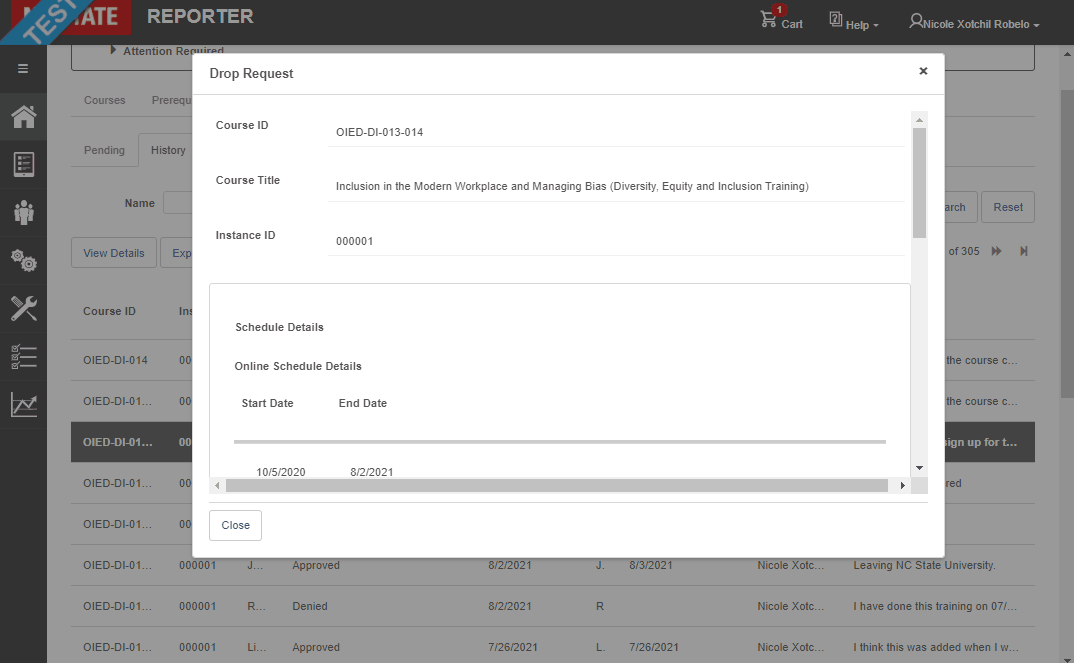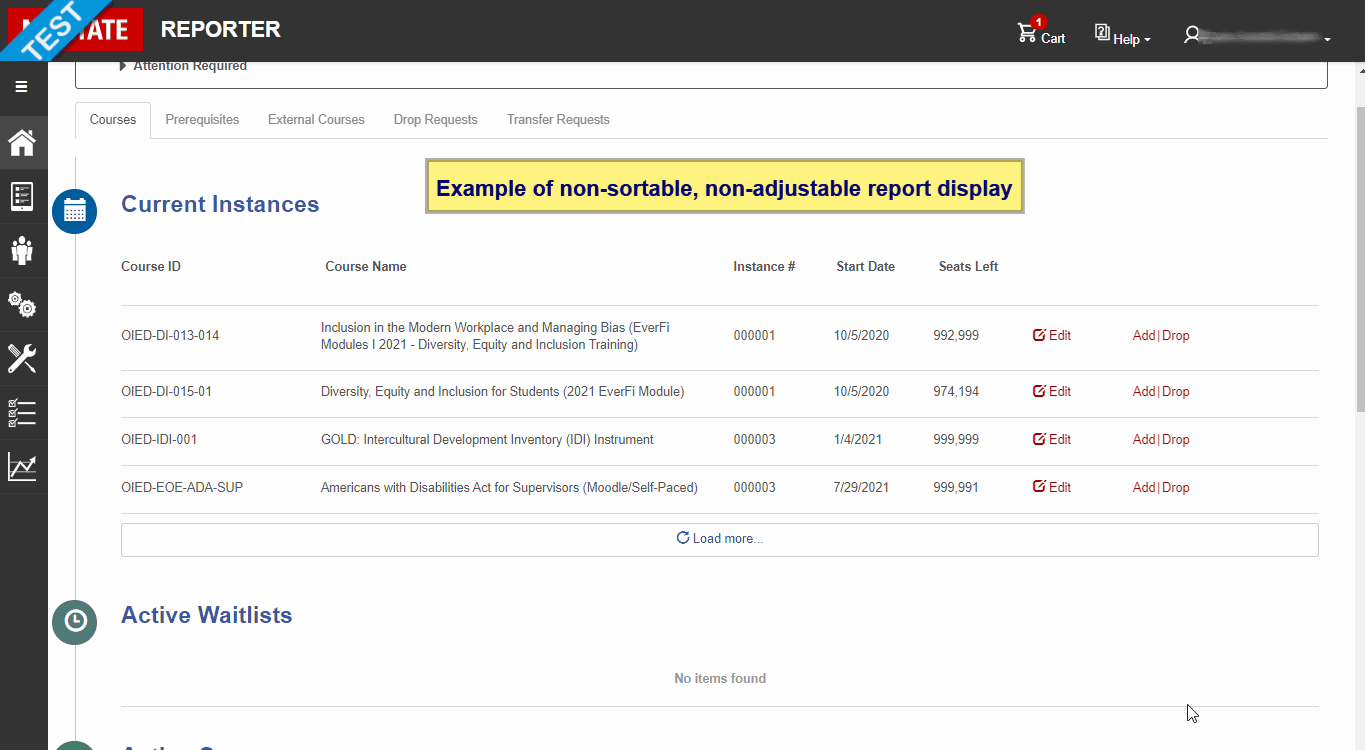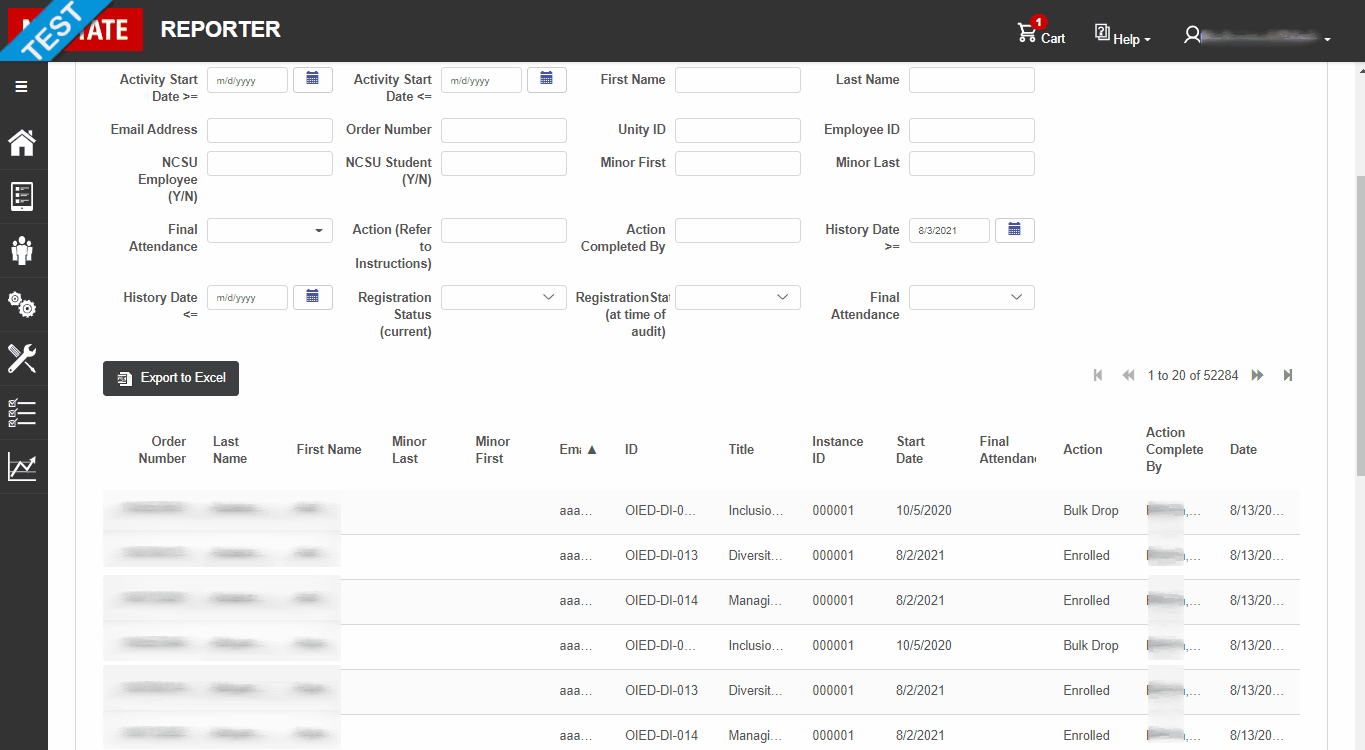Tip Index and Links:
- Collapsible Left Menu
- Resizing Popup Windows
- Column Sorting & Limitations
- Adjusting Report View Columns
- Viewing Cut-Off Reports fields
Viewing Cut-Off Reports fieldsWhen viewing an exportable report there may be some fields that are longer than the column they are in, and are cut-off from view. You can always export the report and then utilize Excel to see full details, but you can also use the “Hover” method and the ‘Copy/Paste’ method to see the value without exporting.
|