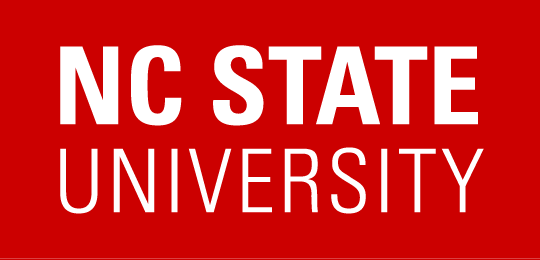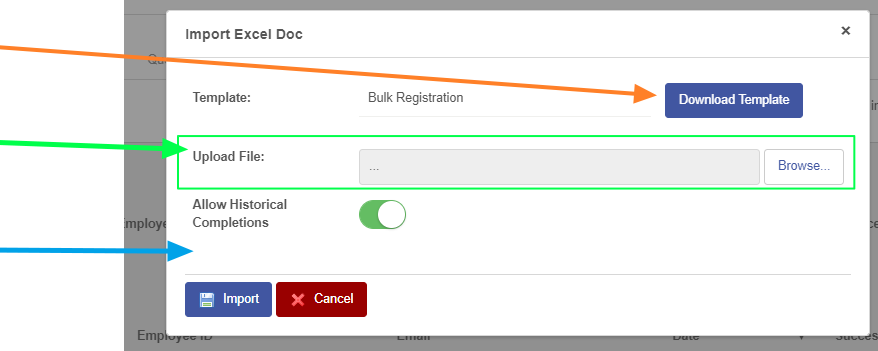When referring to ‘Imports’ and ‘Import Templates’ in REPORTER, we are referencing anywhere that you are able to select an excel file to import records into the REPORTER system.
Typically these areas include three main components:
1 – An option to ‘Download Template’
2 – A place to ‘Browse’ for and select a file
3 – Ability to process the file with specific options for handling specific use cases
The most commonly used areas in REPORTER for importing are those for Bulk actions, like Bulk Registration and Bulk Assignments.
Regardless of which import option you are using, the following is always true:
» You should always download the latest version of the template just before you load an import. This is because the REPORTER system is constantly being updated and improved and this can include changes to the import template. If you use the Download Template option just before importing, you can ensure you are still using the right format.
» Never delete header rows from the import templates
» Never rearrange fields in the import template
» When filling out the import template, you only need to provide one of the three values to identify someone (only Email, or Only Unity ID, or Only Employee ID)
» If including an employee ID, leading zeroes are required
» NC State users can only be identified using the UNITY email, which is their Unity ID + @ncsu.edu — alias emails are not in REPORTER
Depending on where you are in the system, these documents provide further details about using an import option:
- Courses & Instances: Import Registrants and/or Completions
- Youth Activities: Completing Registration via Import
- Certificate Programs: Admin Registrations
- Assign Required Training: Import to Assign or Assign & Register
- Athletics Education Sessions Bulk Import
- Athletics Education Sessions Bulk Attendee Import